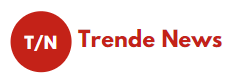What do you do when you want to gather information from multiple sources on the internet? Visit websites, right? And to stay up to date, you bookmark these websites and visit them regularly, so you don’t miss out on any important information.
The process looks tiresome and time taking. Imagine cancelling out all this hassle and having a dashboard with all the updates from all your favourite websites. Sounds amazing, right? Imagine the time and effort it will save. And this is where RSS feeds come into play.
RSS feeds provide you with the facility to have a dashboard that gathers all the latest updates from websites in an organized fashion. So you don’t miss out on any information and updates. Moreover, you can even embed RSS Feed on website to make your website informative and appealing to the visitors.
Businesses have started embedding RSS feeds into their website to make their website informative and vibrant. The feed also keeps the visitor up to date with recent happenings and, at the same time, supports businesses on track with all market updates.
How to Embed RSS Feed on websites
You might be thinking that embedding RSS feeds might be a long and complicated process with such benefits. Don’t worry, you are not alone, many people have this misconception. But you can easily embed RSS feed on the website, it is very simple & easy.
Starting with finding the RSS feed of the desired website. Each website-building platform has its unique way of showcasing RSS feed links.
So, here is the list of some simple URL hacks for major website-building platforms that help you find RSS feed with ease.
- WordPress: WordPress is the most famous website builder platform. Every day 500+ websites are built using WordPress (source – Kinsta). You can find an RSS feed on a WordPress website with just a simple step. All you have to do is add /feed to the end of the URL.
- Example: https://example.wordpress.com/feed
- Blogger: Blogger powers more than 1,233,906 websites globally (source – Trends built with). Just add feeds/posts/default to the end URL to find an RSS feed for blogger websites.
- Example: http://blogname.blogspot.com/feeds/posts/default
- Tumblr: There are more than 496 million Tumblr blogs worldwide (source: Statistica). To obtain RSS feeds for the websites using Tumblr, add /RSS at the end of the homepage URL.
- Example: http://example.tumblr.com/rss
- Wix: Wix is another major website-building platform that has over 120 million users (source – websitebuilder). To discover an RSS feed for Wix websites, add /blog-feed.xml to the end of the URL. Example: https://www.wix.com/blog/blog-feed.xml
Social media aggregator tools such as Tagembed help you to embed social media on the website. With the help of Tagembed, you can now embed RSS Feed on your website with just two major steps.
- Assembling RSS feed.
- Embedding RSS feeds on the website.
Collecting RSS Feed
- Sign up to create a Free Tagembed account or log in to your existing account.
- After logging in, you will land on the Tagembed dashboard.
- For the new users, Tagembed keeps the first widget ready. Click on the Edit button to proceed.
- (Note: If you are an existing user and looking to create a new widget. Then, click on the Create Widget button that appears on the top right corner of your screen. A popup will appear on your screen, provide an appropriate name for your widget, and click on the Create Widget button.)
- From the Pick a source window, select RSS as your source.
- The RSS Feed window will appear on your screen. Provide a Display Name for your feed, and paste the RSS URL in the Feed URL box. And click on the Create Feed button.
And within the blink of an eye, your RSS feed will be ready and will appear on your screen. Moreover, you have the facility to customize your feed, click on the Personalize option on your screen’s left side, and bring out your arctic side. Personalize option provides you with the option to change the feed’s theme, its background and more. You can use these to amplify the vibrancy and appeal of your widget.
Moreover, you can even use the Moderation feature to block all unwanted and irrelevant content to get displayed on your website.
Now it’s time to embed the widget on your website.
Embedding RSS Feed on the website
- Click on the Embed Widget button on the bottom left corner of your screen.
- Choose Your Platform window will appear on your screen. Select HTML from the given choices.
- You can adjust the height and width of your widget on the HTML popup window. Click on the Get Code button to get your embedding code.
- Copy the code and paste it on your website’s backend.
Congratulations! Your website is ready to display RSS feeds. You can even add multiple website’s RSS feeds to your website, create a great appeal on your website, and attract people to your website.
Also Read – How to Host a Virtual Fest
Summing It Up
In this digital era, every day, a new website emerges in order to attract people. But, often, they fail as they don’t offer a better browsing experience to the user. In simple words, people avoid visiting a dull and flat website. Hence, it becomes important to enhance your website’s vibrancy and liveliness, and you can achieve that when you embed RSS feed on your website. Moreover, feeds also make your website informative and encourage visitors to stay on it. As a result, it eventually increases your website traffic that helps your website get a better position on search engine rankings.